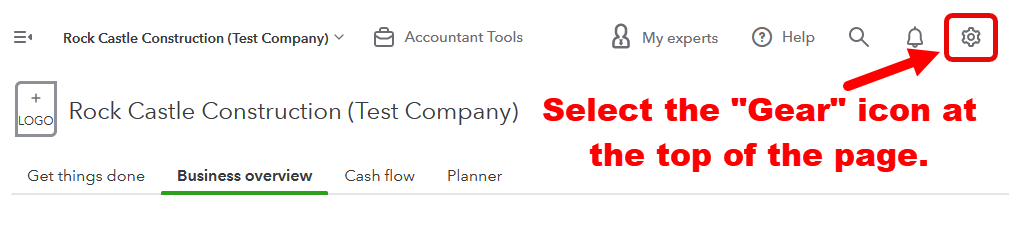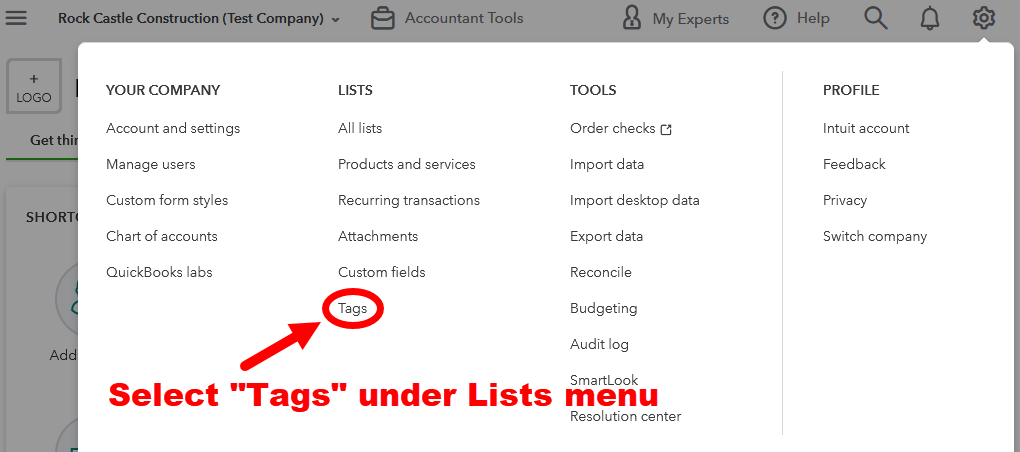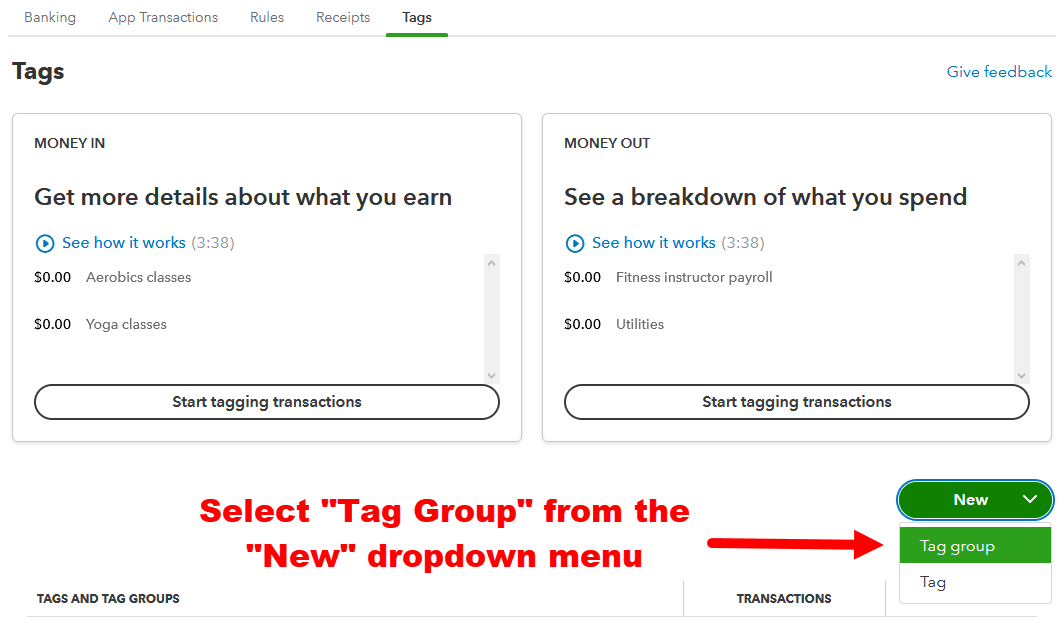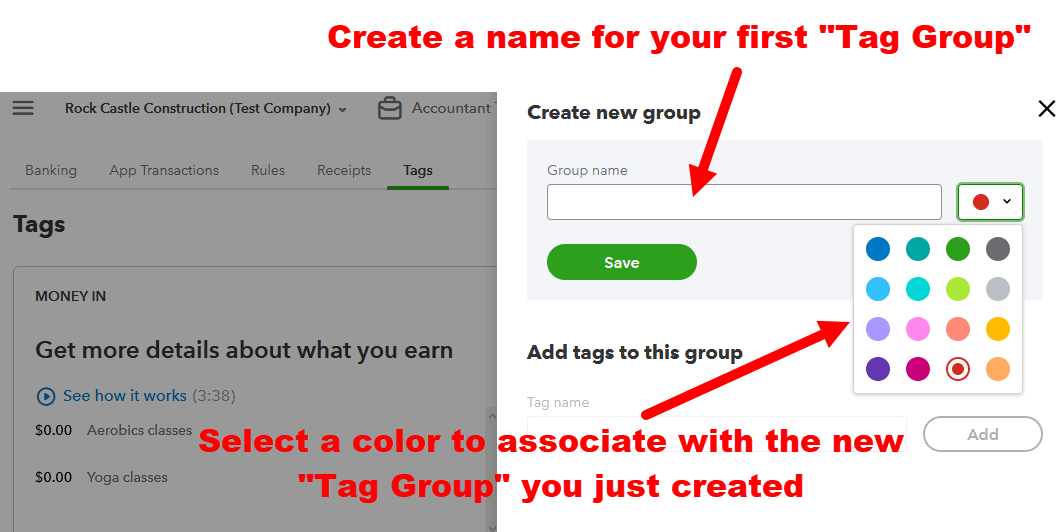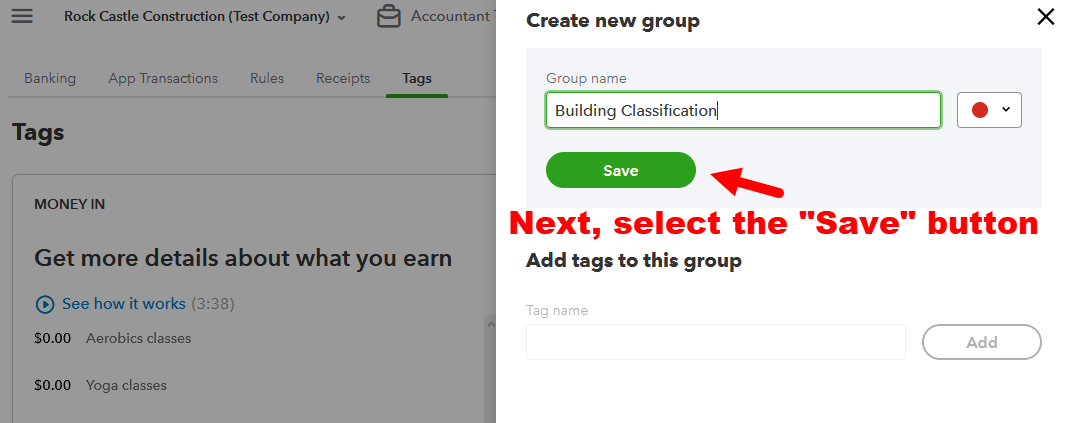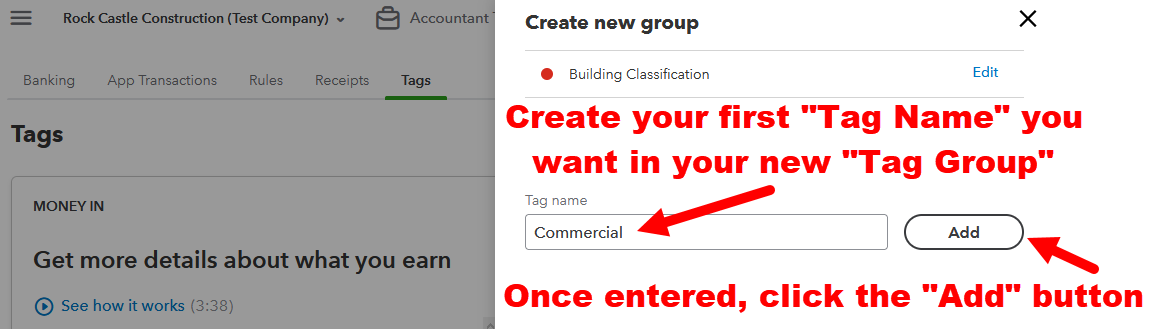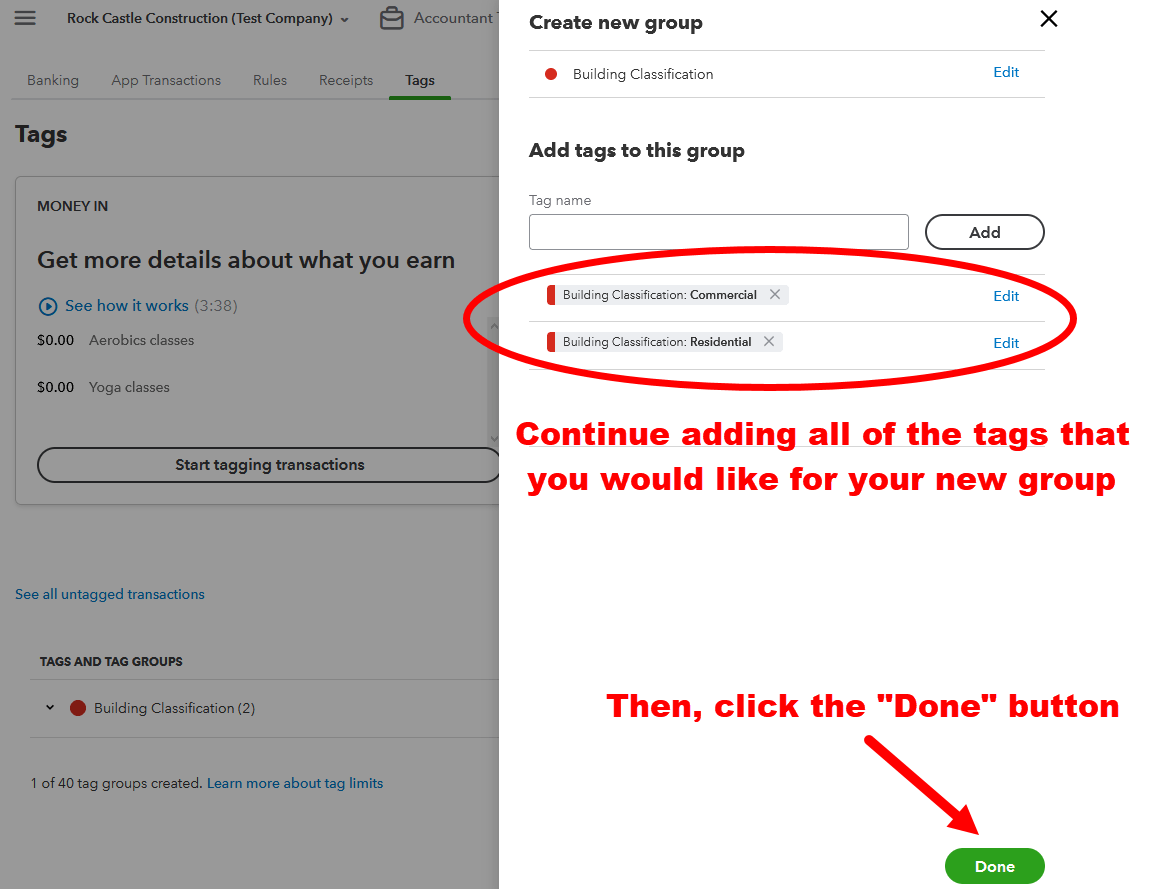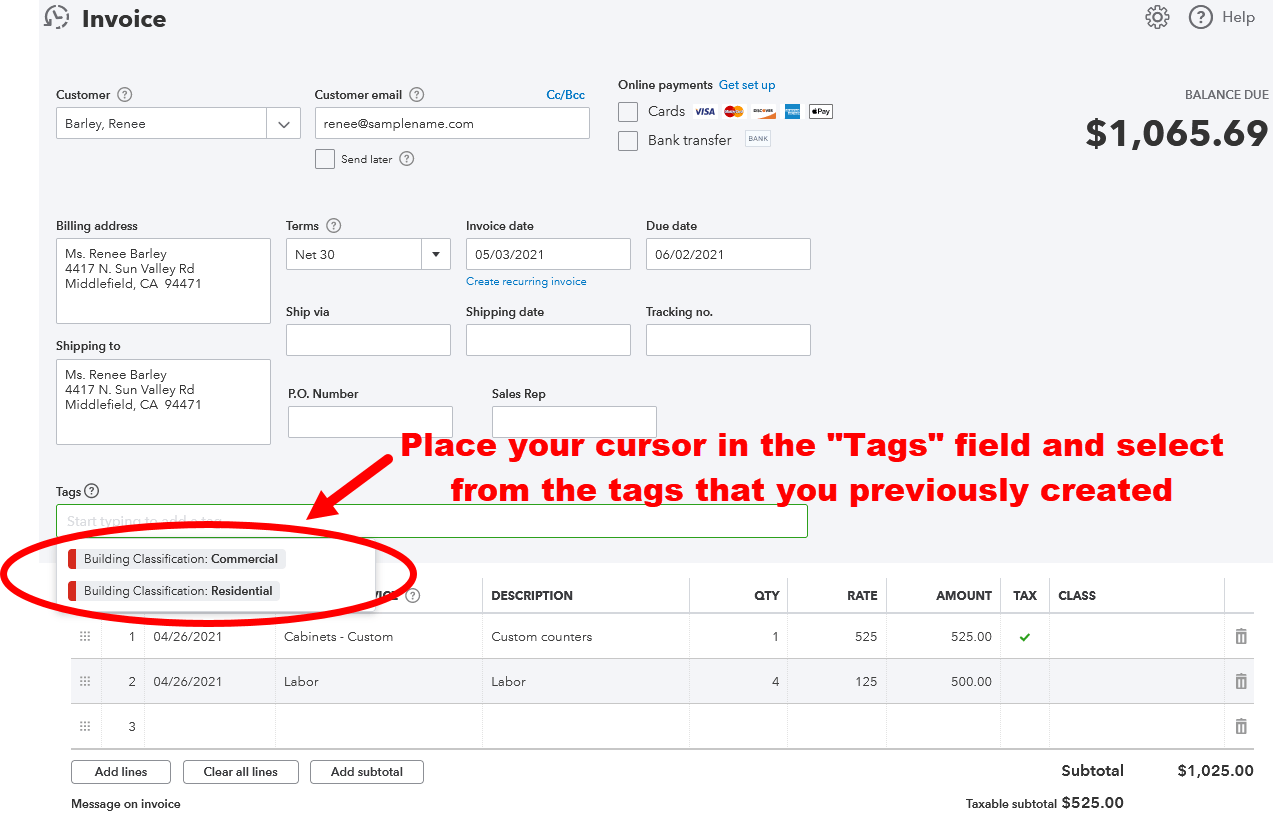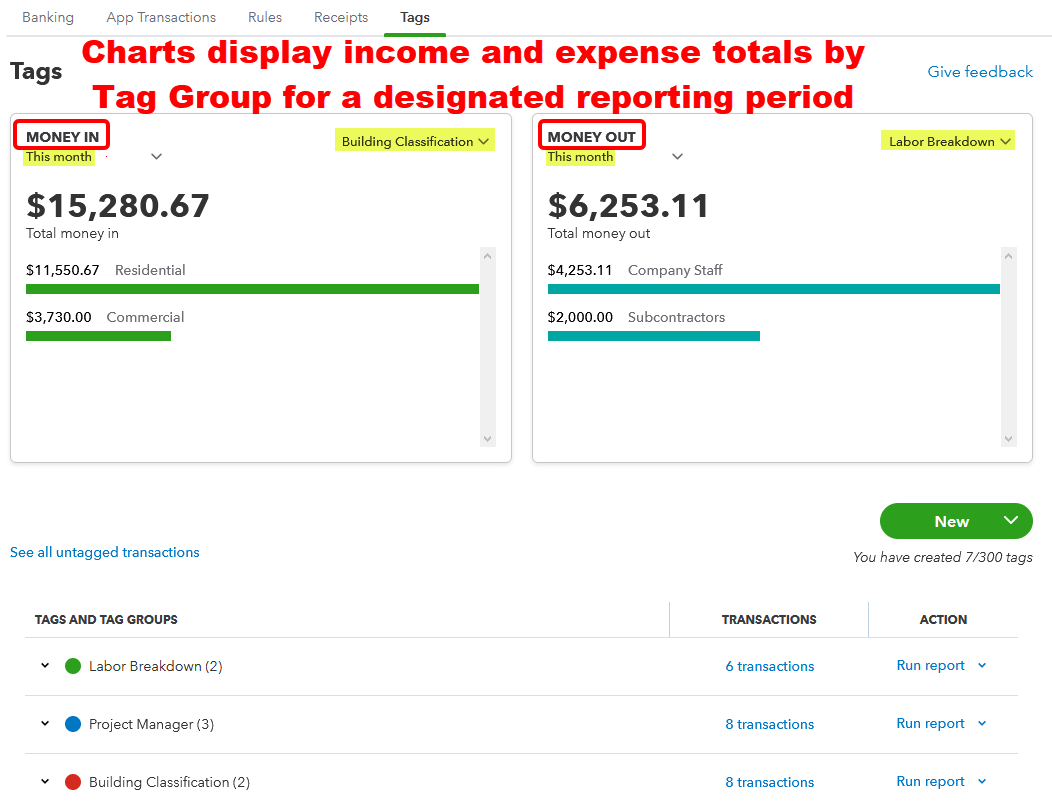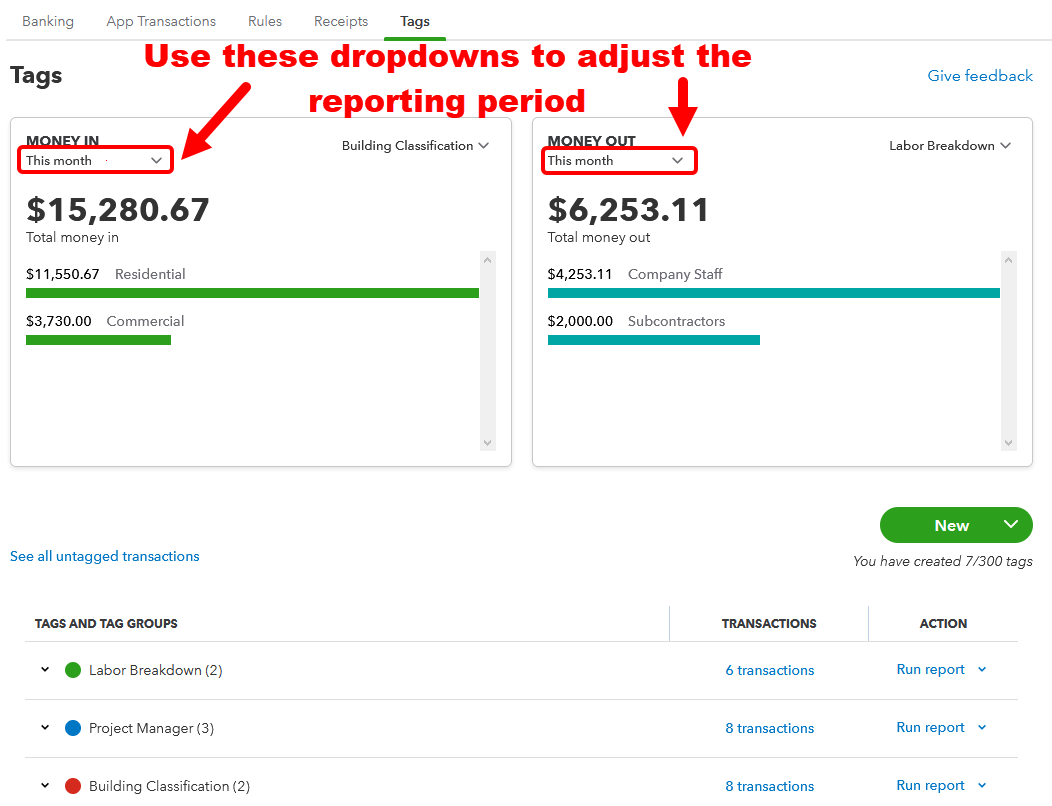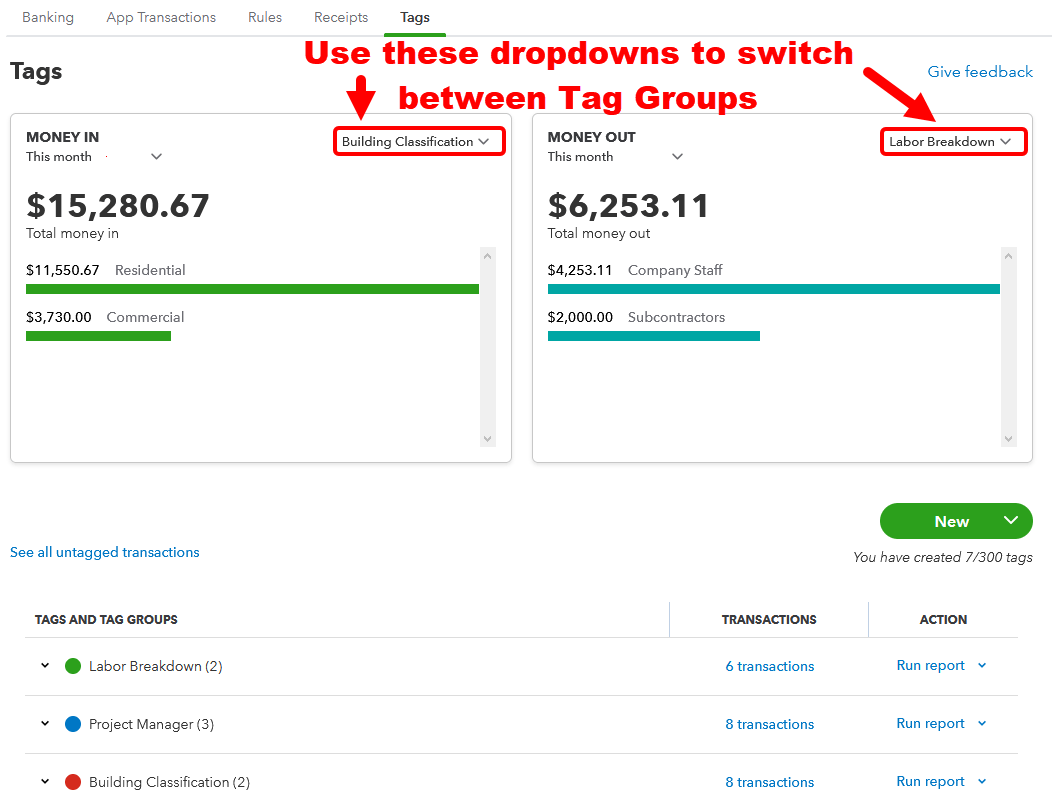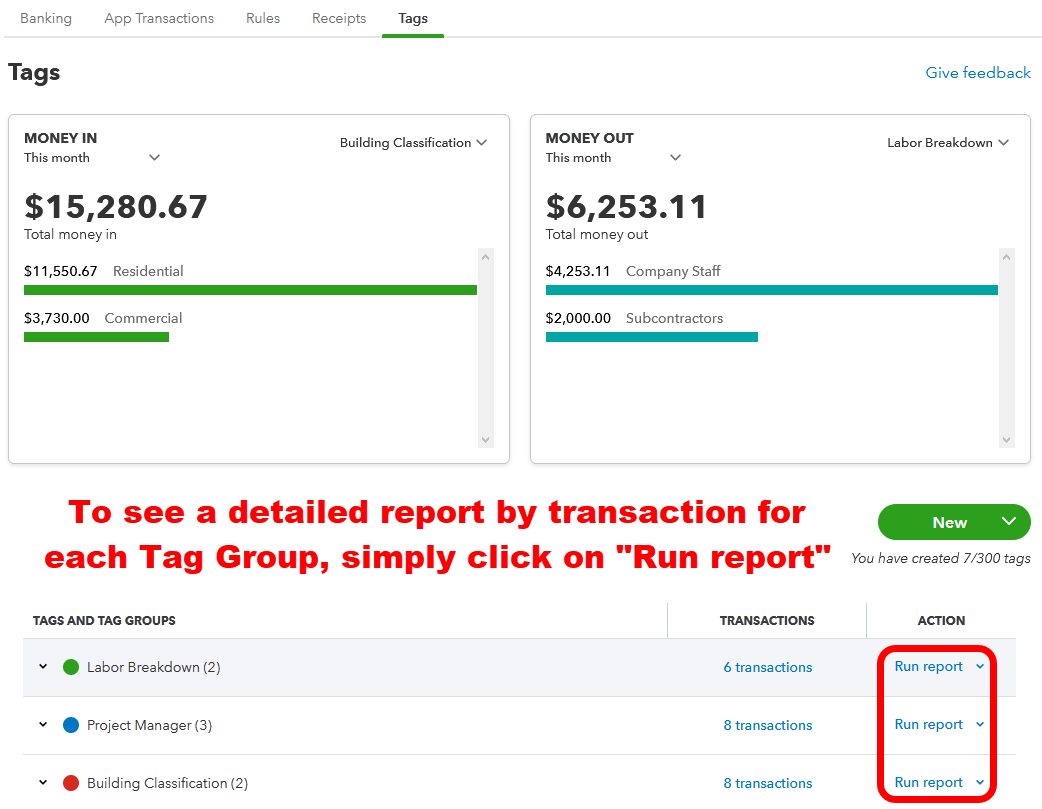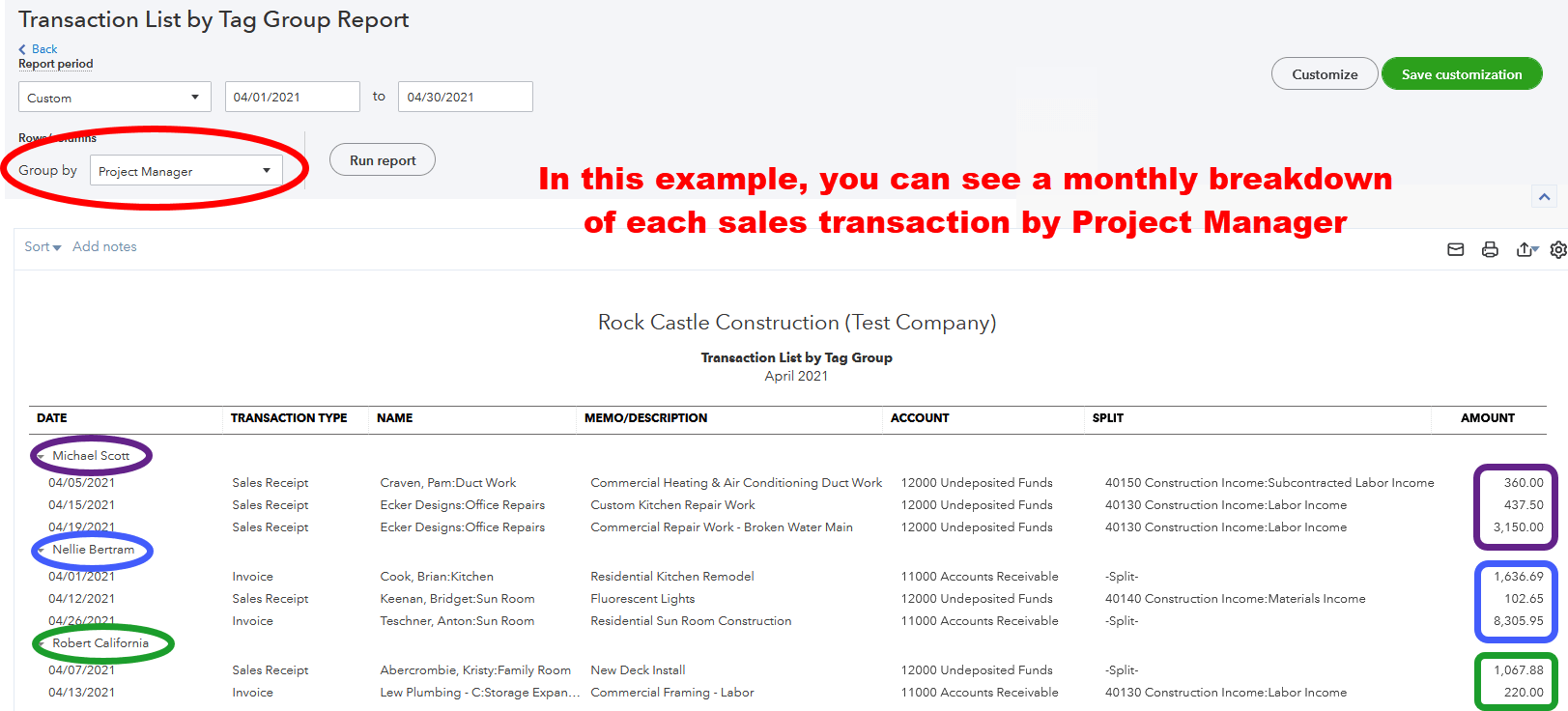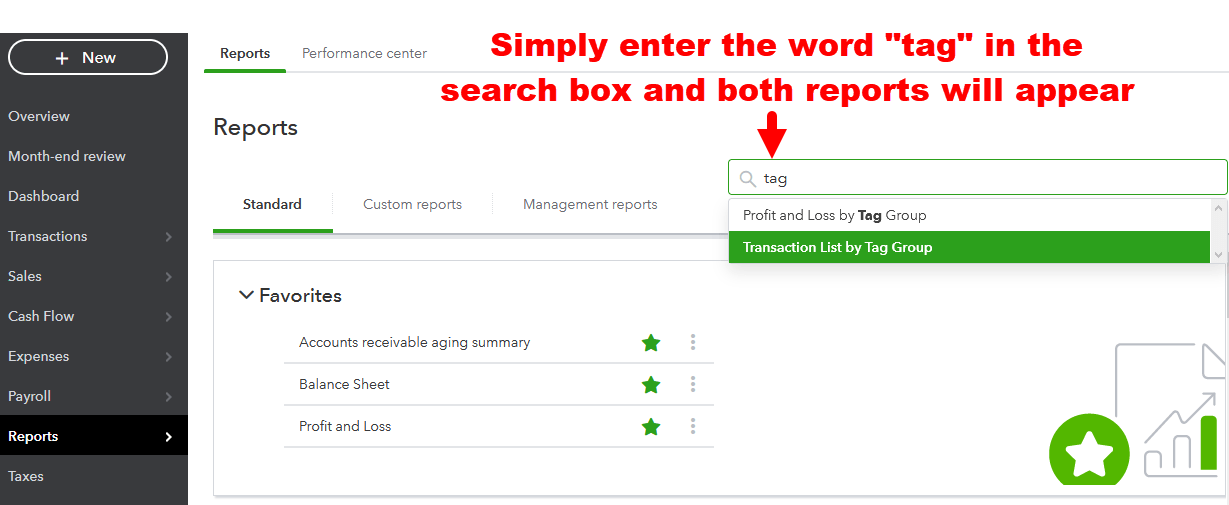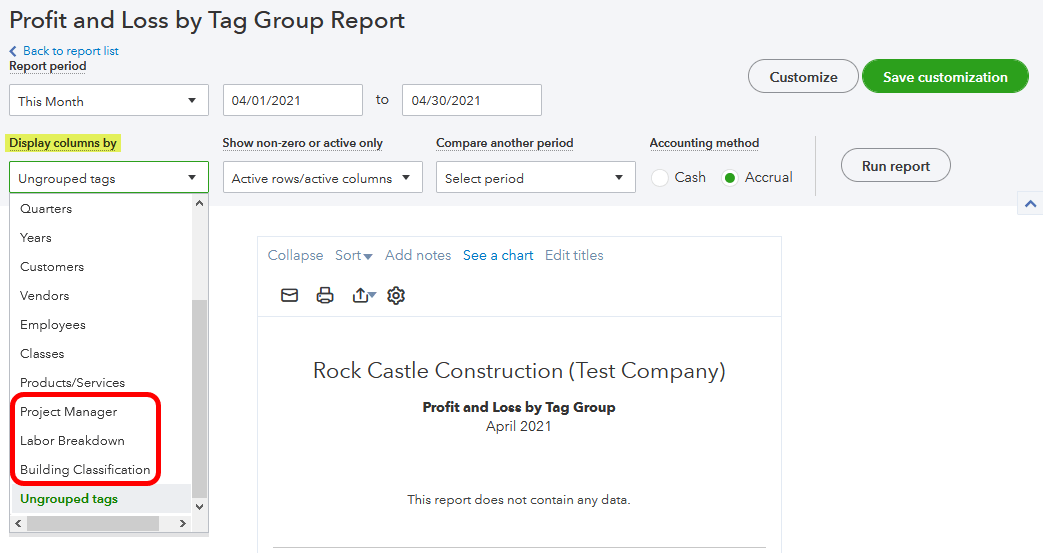The Magic Of QuickBooks Online Tags
In this second installment, we look at the robust Tagging feature available in QuickBooks Online. Introduced in 2020, tags allow you to categorize transactions in multiple ways to allow you to aggregate data in any manner that you deem helpful to running your business. By creating customized tags for your business and grouping them in related categories, you can run reports that provide you with more focused financial information. Since their purpose is simply informational, they don’t affect your books in any way so you can use them as much or as little as you want.
To give you an example of how tagging could be useful, let’s say that you own a small graphics design business where you help other small business owners create dynamic marketing materials that they can use to promote their business. As part of your new customer paperwork, you typically ask how they first heard about your services and give them a list of options like Google search, Facebook Ad, word-of-mouth, website or returning customer for instance. With the tagging feature, you could create a group of tags called ‘Source of Business’ and then create tags for each of the categories listed. Then, when you generate your customer invoice or sales receipt, you can designate an applicable ‘Source of Business’ tag to that transaction. The magic happens when you run a report that shows you all of the transactions associated with each tag. This can provide you valuable information on how your customers are finding you and how much revenue is being generated by each source. This can ultimately help guide your marketing strategy.
By using your creativity, you can generate a number of different tag groups and apply various tags from different tag groups to the same transaction. Keep in mind, however, that QuickBooks Online has a limit of 300 unique tags that you can create and use and the number of tag groups is capped at 40 for all QuickBooks Online versions except QuickBooks Online Advanced which allows unlimited tag groups. There are absolutely no restrictions on the number of times that you use each tag in QuickBooks Online.
Tag Along and Let’s See How It Works
STEP ONE
STEP TWO
STEP THREE
STEP FOUR
STEP FIVE
STEP SIX
STEP SEVEN
To apply a tag to a transaction…
Important Note To Remember: You may select as many tags as you would like for a particular transaction.
Once the Tags field is filled with the tags that you want to use on a particular transaction, simply save the transaction as you normally would and the selected tags will remain associated with the saved transaction.
Making Sense of It All
Once you have tagged transactions, the value of tagging really comes into focus. Now, you have the ability to get detailed income and expense data sorted by the tags that you created. Let’s see how you can access that information.
STEP ONE
STEP TWO
STEP THREE
STEP FOUR
STEP FIVE
STEP SIX
If you instinctively gravitate to the Reports section of QuickBooks Online when analyzing financial information, you will be pleased to know that you can also find two tagging reports available there – Profit and Loss by Tag Group and Transaction List by Tag Group.
The quickest way to access these reports is by entering the word “tag” in the Reports search box as shown below.
Then, simply highlight which of the two reports you would like to run. In both cases, once the report is selected, make sure that you designate the Report Period that you desire and also the Tag Group that you would like the report to display which can be selected from the “Display Columns By” dropdown. The default selection is “Ungrouped Tags” and if you have tagged all of your transactions, the report will not produce any relevant data so make sure that you choose a specific Tag Group from the “Display Columns By” dropdown.
It’s as simple as that!
As you can see, there are numerous advantages to using tags in QuickBooks Online to sort data in a manner and format that you find valuable. Keep in mind that tags do not affect your books in any way. They are simply there to allow business owners greater flexibility and more customized insights into their financial information. It’s a great feature and one that I encourage you to try out. #Happytagging!